The Contour Connect View Bluetooth Adapter lets you turn your iPhone or iPod Touch into a wireless viewfinder for your ContourGPS camera. When paired with the Contour Mobile App, the Connect View lets you configure your camera settings in real-time and preview what your camera sees, all from the most remote locations! Just mount your camera, line up your shot, adjust your settings (video, lighting, or audio), and capture your latest adventure without the worry of crooked or misaligned shots!
The Contour Mobile App gives you the preview screen you've always wanted for your ContourGPS camera: a screen that fits in the palm of your hand. Now you can preview what your camera sees before you begin recording.
Line up your shot, check the battery life, and see if GPS is locked all from your mobile phone! The days of crooked, misaligned videos are a thing of the past.
With the new Contour app you can change your settings wirelessly in real-time!
No more guessing recording conditions—now you can select your video mode, adjust your microphone volume, change your lighting conditions, or configure your GPS, whether you're on the side of a mountain, on top of a dune, or deep in the woods.
Getting a GPS lock is even easier now!
Every time you connect your ContourGPS with the Contour mobile app, it automatically updates with the latest satellite information using GPS AssistNow, which results in a faster, more accurate GPS lock.
A little extra TLC to make sure your ContourGPS experience is sweet!
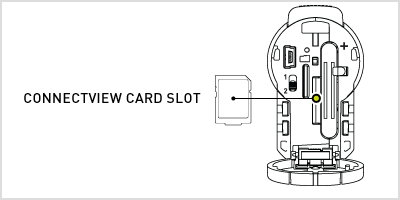 |
1. Before starting, make sure you have updated the camera's firmware and connected to Storyteller to get a Bluetooth id. (Directions) Open the backdoor of the camera and remove the battery. Replace the card next to the battery with the Connect View card. Close the backdoor and power up the camera. |
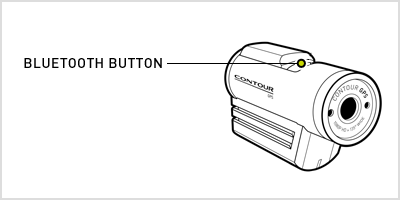 |
2. Locate the Bluetooth button in front of the record switch. Press and hold the button for five seconds before releasing. The front LED will begin flashing blue. ( Note: if you slide the record switch forward the camera will go out of Bluetooth mode.) |
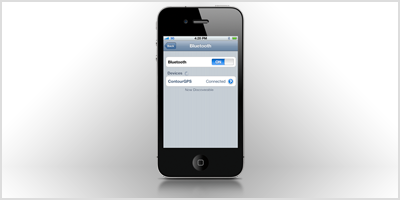 |
3. Go into your phone's settings and enable Bluetooth. Wait while your iOS locates the ContourGPS camera. Once you see 'ContourGPS', select it to tell your iOS to accept the pairing. You will know the pairing is complete when the front LED on the camera goes solid blue. If a pairing can not be established, push and release the Bluetooth button on the camera. Then repeat the process of pressing and holding the camera's Bluetooth button for five seconds. The ContourGPS camera should appear. |
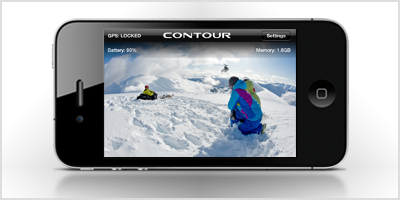 |
4. Open the Contour App and you should see what your camera sees! If your Bluetooth connection is lost the app will let you know; if this happens, you'll need to turn your Bluetooth back on by pressing the Bluetooth button once. A single beep will sound and the camera will connect with the pre-existing pairing. |
*To Download the Contour Camera App Visit the Apple App Store
| SKU | 4000 |
|---|